|
We all know how important it is to keep our data safe, whether it's our business secrets or just personal info. Passwords used to be the number one way to keep things under wraps.
But are they still cutting it today? According to a recent report, it seems many people are sticking to their guns when it comes to passwords, with only a small fraction opting for biometrics like fingerprints. But why the hesitation? It seems like everyone's got data privacy and security on their minds, and that's totally fair. So, what exactly are biometrics, and why should we consider them as a more secure alternative to passwords? Biometrics are all about using your unique physical or behavioral traits – like your fingerprints, face, or even your eye scan – to prove it's really you. Unlike passwords, which can be forgotten, stolen, or cracked, biometrics bring a whole new level of security to the table. Sure, there's still some worry about biometric data getting into the wrong hands. But don't worry too much. It's rare and takes a lot of effort and know-how. Biometrics are still a solid weapon in the fight against cyber threats. They're not only harder to copy than passwords but also offer unparalleled convenience. No more struggling to remember a jumbled mess of letters and numbers… just a quick scan of your fingerprint or face, and you're good to go. But what if you're not sold on biometrics just yet? There’s an alternative: Passkeys. These clever authentication methods offer another option to the old-school password. Passkeys use special codes unique to each person and are tough to phish (that's when someone tries to trick you into giving away your login credentials). By mixing biometrics with passkeys, you can make a big enhancement to your business’s security without making your staff’s lives harder (in fact most people find biometrics and passkeys easier). Passwords may have served us well in the past, but it's time to embrace new, safer methods of authentication. Need a hand implementing biometrics or passkeys? We can help – get in touch.
0 Comments
Could you imagine what it must have been like doing business 30 years ago, before you had a decent laptop?
It’s a horrible thought. And one that you only need to consider now and then, when you have an hour’s worth of work to do… but only 30 mins left on your laptop battery. Nightmare. No one wants to be caught in the dreaded low battery limbo during a crucial meeting or presentation. But with a little know-how, you can extend your laptop battery's lifespan and keep it running optimally for years to come. Understanding your battery is key. Most laptops today rely on lithium-ion batteries, which have a finite number of charge cycles. A charge cycle equals a full discharge from 0% to 100%, and each cycle diminishes the battery's capacity. The golden rule? Avoid full discharges whenever possible… which means, don’t let the battery run out completely. Let’s dive into your laptop's power settings to customize your battery preferences. Hibernation mode is your friend – it kicks in before your battery hits rock bottom. And don't forget to activate Battery Saver mode, a godsend for preserving power when your battery is running on fumes. Next, it's time to declutter. Close background apps and say goodbye to unnecessary power drains. Toggle off Wi-Fi and Bluetooth when they're not in use and dim screen brightness to conserve energy. But what about charging etiquette? Contrary to popular belief, keeping your laptop plugged in won't harm your battery – modern devices are smarter than you think. Just steer clear of extreme temperatures and never let your battery dip below 20% if you can help it. When it comes to storing your laptop for a little longer than usual, put it away with around 50% charge. And if you’re ever in doubt, some battery apps offer real-time insights into your battery's health. Lastly, stay on top of software updates. New patches and upgrades can optimize performance and minimize energy consumption, giving your battery a new lease of life. We help businesses round here get the most from their devices for as long as possible. If we can do the same for you, get in touch. New research has uncovered an unexpected twist in the tale of cyber security risks – your tech-savvy younger employees may be your biggest vulnerability.
Shocked? Let's dive into the details. More than 6,500 employees across the globe were surveyed, with an almost equal representation of demographics. The results were rather alarming. The study found that younger office workers, those 40 or under, are more likely to disregard standard password safety guidelines. Can you believe that 34% admitted to using their birth dates as passwords, compared to just 19% of those over 40? And it doesn't stop there. The habit of using the same password across multiple devices was also more prevalent among younger workers, with 38% admitting to doing this. And let's not even get started on phishing scams. A whopping 23% of the younger demographic didn't report the last phishing attempt they received. Their reasoning? "I didn't think it was important". But surely they understand the gravity of security threats against businesses, right? Well, not quite. While ransomware and phishing were acknowledged as critical threats by 23% and 22% of employees respectively, the overall attitude towards cyber security leaves much to be desired. Here's the kicker: a staggering number of those surveyed revealed that their organizations did NOT provide any mandatory cyber security training. From the US (30%) to the UK (17%), Netherlands (32%), Japan (35%), India (31%), Germany (22%), France (43%), Australia (29%) and China (65%) – the numbers speak for themselves. So, are we really to blame our young workforce when it's clear that businesses aren't doing enough to equip their employees with the necessary cyber security skills? It's high time we stopped treating cyber security as an afterthought and started investing in regular cyber awareness training for everyone in our businesses. Yes, EVERYONE. Not just the tech team or the executives, but every single employee. At the end of the day, it's not just about protecting your business; it's about creating a safer digital world for us all. We can help you do that. Get in touch.
|
Get Help Moving Your Business Into The Future.
SoulTec Solutions exists to give you peace of mind in working with an industry that moves faster than the speed of light.
[email protected]
(419) 558-3167
(419) 558-3167
© COPYRIGHT 2023. ALL RIGHTS RESERVED.
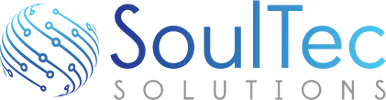


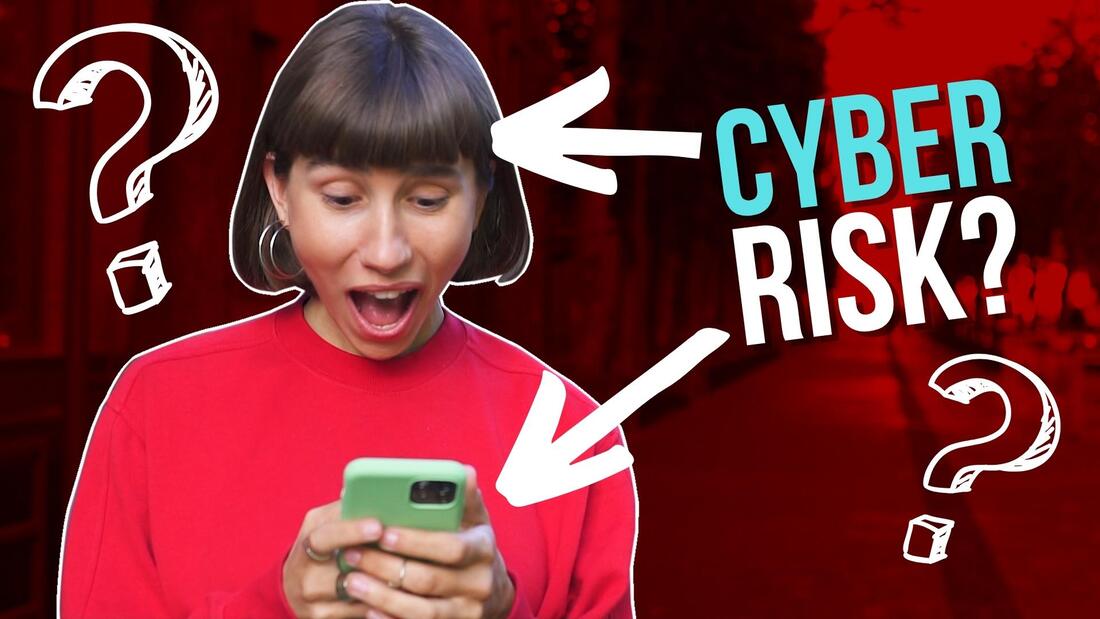


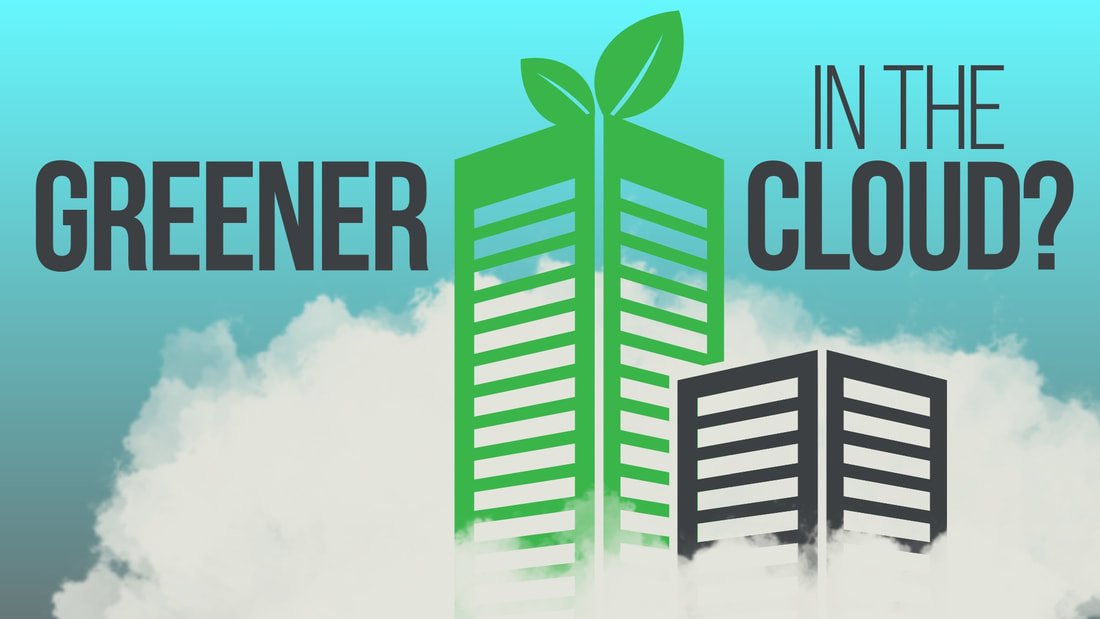
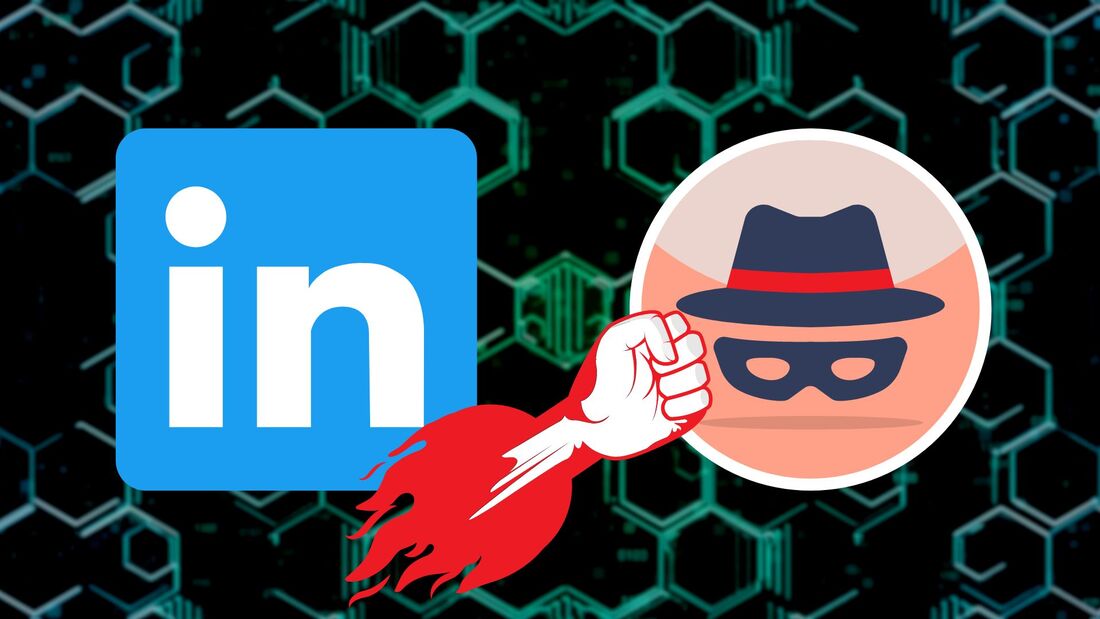



 RSS Feed
RSS Feed
