|
Picture this: You're on an important video call with a client, confidently presenting your latest project updates.
Suddenly, a notification pops up on your screen from your significant other, reminding you (not so discreetly) about the damage your child did during their temper tantrum this morning. Or worse, a message from your gym reminding you of your long absence. Embarrassing, right? We all know the struggle of trying to maintain professionalism during video calls while secretly battling the fear of embarrassing pop-ups stealing the show. But Microsoft is on it. They're reportedly working on a much-needed feature that could save us all from these cringeworthy moments. Imagine being able to hide specific apps entirely while you're on a Teams call. No more worrying about intrusive notifications stealing your thunder. This means you can say goodbye to awkward interruptions from messaging apps, or reminders that you'd rather keep private. How does it work? According to reports, Microsoft's new feature won't just minimize apps to the taskbar like the current workaround. Instead, it'll completely hide them from sight, sparing you from any unexpected surprises (and blushes). And the best part? It's not just about saving face. This feature could also help boost your device's performance. By keeping those apps in the background, you free up valuable computing power and resources. If you've ever found yourself frantically closing apps and browser windows to ensure a smooth video stream, this could be the end of that struggle. With the new feature, you can focus on what truly matters during your calls without worrying about technical hiccups or embarrassing distractions. While we're excited about the potential of this new feature, we'll have to wait and see if it becomes a reality. We'll be keeping a close eye on the official Microsoft 365 roadmap for any updates and will keep you informed. In the meantime, if we can help make your business’s video calls run more smoothly, get in touch.
0 Comments
Are you tired of juggling a multitude of passwords like a circus act? You're not alone. According to a recent report, around 1 in 4 of us feel the same. But it's not just the sheer number of passwords that's causing headaches – it's the security risks they pose.
Let's face it, when it comes to setting passwords, most people aren't cyber security experts. From weak and easily guessable passwords to the cardinal sin of reusing passwords across multiple accounts, human error is everywhere. Another study revealed that, on average, people use the same password for five different accounts. And don't get us started on classics like '123456'… used on a mind-boggling 23 million breached accounts. But here's the thing: Cyber criminals don't need any extra help. They're already pros at cracking passwords, and our lax habits are like an open invitation to wreak havoc. And let's not forget the staggering stats – a projected $434 billion loss to online payment fraud globally between 2024 and 2027, with 90% of data leaks attributed to stolen login details. So, what's the solution? Password managers. These are essential software tools that take the hassle out of password management by generating and storing complex, unique passwords for each account. No more '123456' disasters. Just robust security. And the best part? Password managers not only beef up your security defenses but they also streamline your digital life. With one-click logins and autofill features, you'll wonder how you ever lived without one. And with the right password manager, you can rest easy knowing your sensitive data is under lock and key. A password manager makes your life easier and business safer at the same time. Want to know which one we recommend? Get in touch. Google has unleashed a powerful new tool to make your Gmail inbox a safer and spam-free haven, and it's called RETVec.
But what exactly is RETVec? Well, let's break it down in simple terms. RETVec stands for Resilient and Efficient Text Vectorizer. Fancy. In plain English, it's a tool that makes Gmail even better at spotting annoying spam emails that try to sneak into your inbox. Did you know that the people behind spam emails can be very smart to try to avoid detection? Some use invisible characters, something called LEET substitution (like "3xpl4in3d" instead of "explained"), and intentional typos to get past our defenses. But RETVec is trained to be resilient against all these tricks. Google explains it as mapping words or phrases to real numbers and then using these numbers for further analysis, predictions, and figuring out word similarities. In short, it's like giving Gmail a supercharged spam radar. How does this benefit you? Gmail's spam detection rate shot up by an impressive 38% with RETVec on the scene. Plus, Gmail's false positive rate dropped by nearly a fifth (that's 19.4% fewer false alarms). I know that some of you might be wondering if there’s a catch. Well, there's a tiny caveat you should be aware of, especially if your business sends promotional emails. With RETVec's increased vigilance, some legitimate emails might get caught in the crossfire. It's a good idea to keep an eye on your email analytics to ensure your messages reach their intended recipients. RETVec isn't just about better security. It's more efficient too. Google reports that the Tensor Processing Unit (TPU) usage of the model dropped by a whopping 83%. Smaller models mean reduced computational costs and faster delivery, which is a game-changer for large-scale applications and on-device models. So, it's a win-win situation. Spam is a go-to weapon for cyber criminals and now RETVec can help keep us better protected. It blocks malicious emails, keeping our data safe and our inboxes clutter-free. If you don’t use Gmail, don’t feel too left out. It’s likely we’ll see other email providers including Microsoft bringing similar protection in the future. In the meantime, if you’d like us to review your business’s email security, get in touch. If you use Google Chrome, you’ll love this. Google has just rolled out a game-changing update that's going to make your browser more powerful than ever.
It’s the revamped Chrome Web Store, featuring a fresh design and exciting new features. Now, if you're like me, you've probably spent more time than you'd care to admit sifting through the Chrome Web Store in search of the perfect extensions for your browser. Those days of endless scrolling and hunting for that elusive add-on are officially over. First off, they've introduced new categories to help you quickly find what you need. Whether you're shopping, looking for productivity tools, or are just in the mood for some entertainment, there's a category for you. And the cherry on top? There's now a dedicated section for AI-powered extensions. These AI-powered extensions are not to be underestimated. Many of them integrate popular chatbots and even some of the best ChatGPT extensions available. Imagine having your own virtual assistant right in your browser, ready to answer questions, provide recommendations, and assist with various tasks. And it doesn't stop there. Google has also included a 'suggested extensions' section that tailors recommendations based on what you've previously downloaded. There’s an 'Editors’ spotlight' section which promises to showcase up-and-coming extensions you might have otherwise missed. Navigating the Chrome Web Store has become even more intuitive. The search bar has moved to the top-right corner of the screen, and Google has enhanced its capabilities. You can filter by all items or focus on featured extensions and themes, making it a breeze to find exactly what you want. In the top-left corner, you'll find the Extensions tab to dive deeper into add-ons for your browser. Fancy changing the look of Chrome? Simply navigate to the Themes tab. Customization has never been this easy. While this new Chrome Web Store update is undoubtedly exciting, let's not forget about the importance of staying vigilant when it comes to browser security. Here are a few reminders: 1. Monitor downloads to make sure they’re safe and relevant 2. Never download extensions from third-party websites 3. Make sure everyone in your business is aware of and follows the correct security measures. 4. Regularly update Chrome and your extensions and educate your team about the importance of strong passwords and safe browsing practices. If you’d like help finding even more productivity-boosting tools for your business, get in touch. Microsoft is rolling out a brand-new version of Teams, its video conference, collaboration, and chat platform. We’re being promised a faster and easier way to work. And we all could use a bit of that, couldn't we?
The new Teams is like the superhero of apps for Windows and Mac. It's faster than a speeding bullet… well, at least twice as fast as the classic version. Plus, it's on a diet, using up to 50% less memory and disk space. Microsoft went back to the drawing board to reimagine it, make it simpler and more flexible. Now Teams:
This pumped-up version of Teams uses some tech which allows it to share resources with your browser. That reduces how much memory and disk space it needs. And the initial test results? Teams is twice as quick when loading the app, joining meetings, and switching chats and channels. This isn’t just for businesses using Windows. Teams on Mac is also getting this performance boost. Microsoft promises this update will be a game-changer for your productivity. They've improved the user interface, adding in a "mark all as read" feature in activity. Plus, they're introducing Copilot, an AI assistant that can summarize key points from your chats and calls. Sort of like having your very own personal assistant, just without the coffee runs. Are you ready to switch to the new and improved Teams? It's rolling out now. Look at the top left corner of your Teams app… if you see “try the new Teams”, then you can flick the switch and try it out. If you need help with Teams for your business, get in touch.
|
Get Help Moving Your Business Into The Future.
SoulTec Solutions exists to give you peace of mind in working with an industry that moves faster than the speed of light.
[email protected]
(419) 558-3167
(419) 558-3167
© COPYRIGHT 2023. ALL RIGHTS RESERVED.
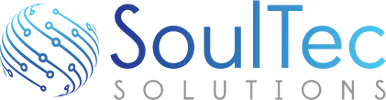




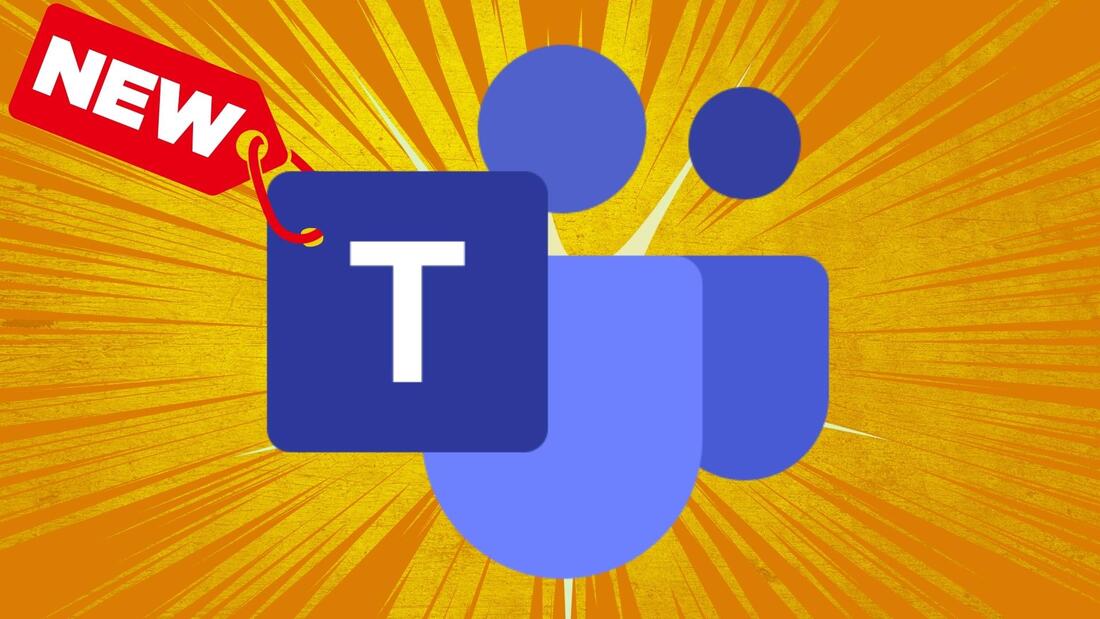




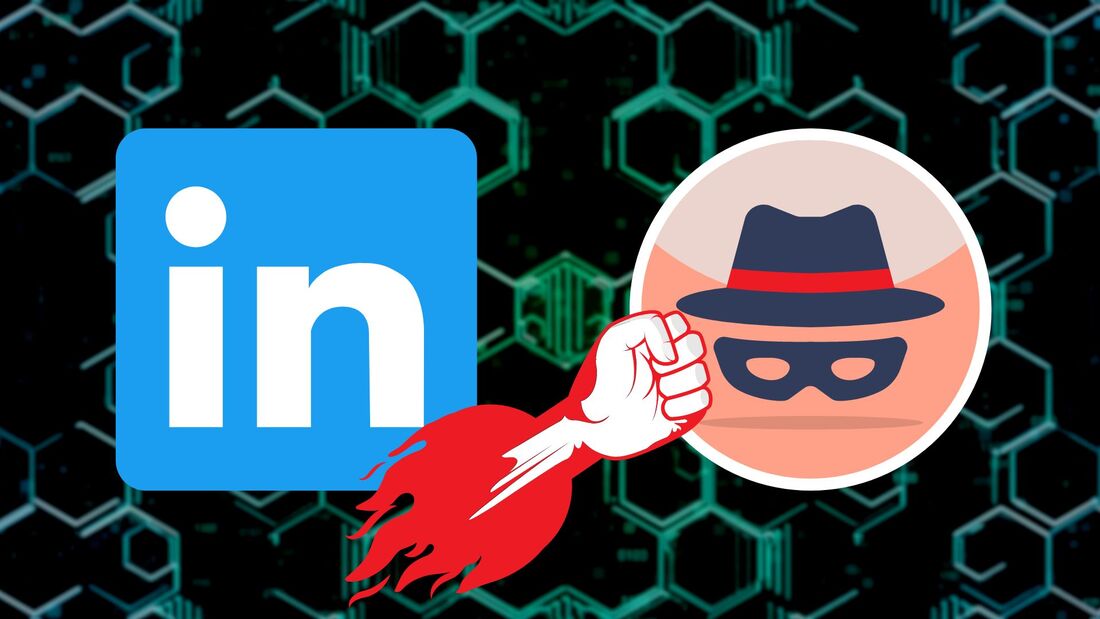
 RSS Feed
RSS Feed
