|
Microsoft Edge for Business has just rolled out new data leak control capabilities. And that could be a good thing for keeping your sensitive info safe.
What are data leak control capabilities? In plain English, they help prevent your sensitive information from getting out to the wrong people. Think of it as having an extra lock on your digital doors, making sure only the right people can access your important data. Every business handles sensitive information, whether it’s financial records, client details, or proprietary data. If this information leaks, it could mean big trouble: Financial loss, legal headaches, and a hit to your reputation. This new feature in Microsoft Edge helps keep your data secure by making sure only authorized people can access it. It also stops accidental sharing. Depending on your industry, you may have strict rules about data protection. These new controls can help you stay on the right side of regulations. And let’s not forget your customers. They’re more aware than ever about data privacy. Using a browser with strong data leak controls shows you’re serious about protecting their information, which can boost their trust in your business. Microsoft Edge for Business has added this new feature into an easy-to-use package. You can set policies on how data can be shared – like stopping certain types of data from being copied or emailed to unauthorized recipients. This way, you’re less likely to have accidental leaks. It uses artificial intelligence to spot potential threats and unusual data movements. Edge can alert you to a potential leak before it happens, giving you a chance to act proactively. If you’re already using other Microsoft products like 365 or Microsoft Teams, good news: Edge for Business integrates smoothly with them, letting you apply consistent data protection across all your tools. Ready to give it a spin? Here’s what to do: 1. Update your browser: Make sure all your business’s devices are using the latest version of Microsoft Edge for Business. This makes sure you have all the newest features and security updates. 2. Set your policies: Work with your IT support partner to set up data sharing policies that make sense for your business. Microsoft provides guidelines and templates to help you get started. 3. Train your team: Make sure your employees know about the importance of data security and how to use the new features. A quick training session can do the trick. 4. Monitor and adjust: Keep an eye on how things are working and tweak your policies as needed. You want to find a balance that keeps your data secure without disrupting your workflow. Better still, why not get our team to just do this for you. Get in touch.
0 Comments
We all know how important it is to keep our data safe, whether it's our business secrets or just personal info. Passwords used to be the number one way to keep things under wraps.
But are they still cutting it today? According to a recent report, it seems many people are sticking to their guns when it comes to passwords, with only a small fraction opting for biometrics like fingerprints. But why the hesitation? It seems like everyone's got data privacy and security on their minds, and that's totally fair. So, what exactly are biometrics, and why should we consider them as a more secure alternative to passwords? Biometrics are all about using your unique physical or behavioral traits – like your fingerprints, face, or even your eye scan – to prove it's really you. Unlike passwords, which can be forgotten, stolen, or cracked, biometrics bring a whole new level of security to the table. Sure, there's still some worry about biometric data getting into the wrong hands. But don't worry too much. It's rare and takes a lot of effort and know-how. Biometrics are still a solid weapon in the fight against cyber threats. They're not only harder to copy than passwords but also offer unparalleled convenience. No more struggling to remember a jumbled mess of letters and numbers… just a quick scan of your fingerprint or face, and you're good to go. But what if you're not sold on biometrics just yet? There’s an alternative: Passkeys. These clever authentication methods offer another option to the old-school password. Passkeys use special codes unique to each person and are tough to phish (that's when someone tries to trick you into giving away your login credentials). By mixing biometrics with passkeys, you can make a big enhancement to your business’s security without making your staff’s lives harder (in fact most people find biometrics and passkeys easier). Passwords may have served us well in the past, but it's time to embrace new, safer methods of authentication. Need a hand implementing biometrics or passkeys? We can help – get in touch. Picture this: You're on an important video call with a client, confidently presenting your latest project updates.
Suddenly, a notification pops up on your screen from your significant other, reminding you (not so discreetly) about the damage your child did during their temper tantrum this morning. Or worse, a message from your gym reminding you of your long absence. Embarrassing, right? We all know the struggle of trying to maintain professionalism during video calls while secretly battling the fear of embarrassing pop-ups stealing the show. But Microsoft is on it. They're reportedly working on a much-needed feature that could save us all from these cringeworthy moments. Imagine being able to hide specific apps entirely while you're on a Teams call. No more worrying about intrusive notifications stealing your thunder. This means you can say goodbye to awkward interruptions from messaging apps, or reminders that you'd rather keep private. How does it work? According to reports, Microsoft's new feature won't just minimize apps to the taskbar like the current workaround. Instead, it'll completely hide them from sight, sparing you from any unexpected surprises (and blushes). And the best part? It's not just about saving face. This feature could also help boost your device's performance. By keeping those apps in the background, you free up valuable computing power and resources. If you've ever found yourself frantically closing apps and browser windows to ensure a smooth video stream, this could be the end of that struggle. With the new feature, you can focus on what truly matters during your calls without worrying about technical hiccups or embarrassing distractions. While we're excited about the potential of this new feature, we'll have to wait and see if it becomes a reality. We'll be keeping a close eye on the official Microsoft 365 roadmap for any updates and will keep you informed. In the meantime, if we can help make your business’s video calls run more smoothly, get in touch. Could you imagine what it must have been like doing business 30 years ago, before you had a decent laptop?
It’s a horrible thought. And one that you only need to consider now and then, when you have an hour’s worth of work to do… but only 30 mins left on your laptop battery. Nightmare. No one wants to be caught in the dreaded low battery limbo during a crucial meeting or presentation. But with a little know-how, you can extend your laptop battery's lifespan and keep it running optimally for years to come. Understanding your battery is key. Most laptops today rely on lithium-ion batteries, which have a finite number of charge cycles. A charge cycle equals a full discharge from 0% to 100%, and each cycle diminishes the battery's capacity. The golden rule? Avoid full discharges whenever possible… which means, don’t let the battery run out completely. Let’s dive into your laptop's power settings to customize your battery preferences. Hibernation mode is your friend – it kicks in before your battery hits rock bottom. And don't forget to activate Battery Saver mode, a godsend for preserving power when your battery is running on fumes. Next, it's time to declutter. Close background apps and say goodbye to unnecessary power drains. Toggle off Wi-Fi and Bluetooth when they're not in use and dim screen brightness to conserve energy. But what about charging etiquette? Contrary to popular belief, keeping your laptop plugged in won't harm your battery – modern devices are smarter than you think. Just steer clear of extreme temperatures and never let your battery dip below 20% if you can help it. When it comes to storing your laptop for a little longer than usual, put it away with around 50% charge. And if you’re ever in doubt, some battery apps offer real-time insights into your battery's health. Lastly, stay on top of software updates. New patches and upgrades can optimize performance and minimize energy consumption, giving your battery a new lease of life. We help businesses round here get the most from their devices for as long as possible. If we can do the same for you, get in touch. Are you tired of juggling a multitude of passwords like a circus act? You're not alone. According to a recent report, around 1 in 4 of us feel the same. But it's not just the sheer number of passwords that's causing headaches – it's the security risks they pose.
Let's face it, when it comes to setting passwords, most people aren't cyber security experts. From weak and easily guessable passwords to the cardinal sin of reusing passwords across multiple accounts, human error is everywhere. Another study revealed that, on average, people use the same password for five different accounts. And don't get us started on classics like '123456'… used on a mind-boggling 23 million breached accounts. But here's the thing: Cyber criminals don't need any extra help. They're already pros at cracking passwords, and our lax habits are like an open invitation to wreak havoc. And let's not forget the staggering stats – a projected $434 billion loss to online payment fraud globally between 2024 and 2027, with 90% of data leaks attributed to stolen login details. So, what's the solution? Password managers. These are essential software tools that take the hassle out of password management by generating and storing complex, unique passwords for each account. No more '123456' disasters. Just robust security. And the best part? Password managers not only beef up your security defenses but they also streamline your digital life. With one-click logins and autofill features, you'll wonder how you ever lived without one. And with the right password manager, you can rest easy knowing your sensitive data is under lock and key. A password manager makes your life easier and business safer at the same time. Want to know which one we recommend? Get in touch. We all know how important it is to keep our people up-to-date on the latest cyber threats. After all, with cyber attacks on the rise, staying one step ahead is crucial to protect your business from potential breaches.
But here's the thing – annual cyber security training just isn't cutting it anymore. Sure, it's become a routine part of the calendar for many organizations. And it’s great that it’s happening at all. But ask any security leader, and they'll tell you… employees find it time-consuming and uninspiring. From clicking through slides to skimming through videos at double-speed, it's usually seen as just another box to check. And let's be honest, even for those who do engage with the training, there's little evidence it leads to real behavior change. That's because the traditional approach lacks interactivity and doesn’t connect with employees on a personal level. It's more about checking boxes than building a culture of cyber security vigilance. Guess what? There's a better way. It's all about small, regular, human-centric interventions. Think of it like the speed signs you see when you’re driving. They remind people to stop and think before they engage in risky behavior. Just as the signs work for driving, this kind of training makes your employees more aware of what they’re clicking. By nudging employees toward safer decisions in real-time, we can help them develop better cyber hygiene habits without overwhelming them with information overload. It's about empowering them to make smarter choices every day. And with the amount of Generative AI and third-party tools we’re surrounded with right now, it's more important than ever to give employees the guidance they need to navigate potential risks. Whether it's through real-time coaching or policy reminders, we can help employees understand the importance of safeguarding sensitive data. So, while there may be a place for annual training, it’s time to think about using a more proactive approach to cyber security education. This is something we can help you with. If you want to learn more, get in touch. If you're all about doing everything you can to help your team max their productivity (who wouldn’t want that, right?), then you're going to love what Microsoft Teams has in store for us with its latest Copilot upgrades.
Imagine, you're mid-Teams meeting, brainstorming like there's no tomorrow. Ideas are flying all over the place! Even the quickest note-taker among you isn’t going to remember it all. Never mind. Copilot's got it. It can transcribe your conversation and understand your live chat, then summarize the most valuable insights. It doesn’t stop there. Ever wish you could hit "undo" on a chat message and reword your response? Copilot can help with that too. In fact, it can come up with a fresh message suggestion right there in the chat. That could save you lots of time – and brain power. Copilot's call recap tool can help with normal phone calls too. Teams Premium subscribers will benefit from handy recaps. It's like having that personal assistant you always wished for (but you still have to make your own coffee). Microsoft's also made IntelliFrame the default setting for video calls. What’s that, you ask? It uses AI to identify the individual video feeds of all participants so that everyone gets their moment in the spotlight during Teams Rooms calls. It also means no more awkwardly cropped faces or disappearing attendees. Smoother team collaboration, more insightful meetings, and video calls that look like they're straight out of Hollywood… who doesn’t want that?! If you’re not already maxing Teams in your business, we can help. Get in touch. Here’s something not-so-fun but incredibly important to talk about: Malware attacks.
And it’s bad news. These scary cyber threats are hitting small and medium-sized businesses (SMBs) harder than ever before. That means you need to know how you can defend your business. First things first, what exactly is malware? Think of it as the digital equivalent of the germs that make you sick. Malware, short for malicious software, is like the flu virus of the cyber world. It's designed to sneak into your computer systems or network and wreak havoc in all sorts of ways. So, what kinds of malware are we talking about here? Well, according to a recent report, there are a few major troublemakers: Information-stealing malware, ransomware, and business email compromise (BEC). You might be wondering why you should care about malware. Let me set the scene. You're running your business smoothly, minding your own business, when BAM! A malware attack hits. Suddenly, your files are encrypted, your systems are locked down, and you're being held hostage for ransom. Sounds like a nightmare, right? That's the reality for many SMBs facing malware attacks. It's not just about losing money - it's about the potential damage to your reputation, your operations, and your customers' trust. But there are plenty of ways to fight back against malware and keep your business safe and sound: Educate your team Teach your employees to spot phishing emails (an email pretending to be from someone you trust), suspicious links, and other sneaky tactics used by cyber criminals. A little awareness goes a long way. Armor up your devices Make sure all your computers and devices are equipped with the best software to prevent attacks. Back up, back up, back up Regularly back up your data to secure offsite locations. That way, if you are attacked, you'll have a backup plan (literally) to restore your files. Fortify your network Improve your network security with firewalls, encryption, and other powerful weapons. We can help with all of that. Stay skeptical Be cautious of suspicious emails or requests for sensitive information. When in doubt, double-check the sender's identity and never click on risky links or attachments. Have a plan Prepare an incident response plan for dealing with malware attacks. Think of it as your emergency playbook, complete with steps for containing the threat, recovering your data, and reporting the incident. That’s a lot to take in, but remember, knowledge is power. These are all things we help our clients with, so they don’t have to worry about it. If we can help you too, get in touch. A new security report has revealed some alarming trends.
First off, cyber attacks are becoming faster than ever. Breakout times (that’s the time it takes for a criminal to move within your network after first getting in) have dropped significantly. We're talking an average of just 62 minutes compared to 84 minutes last year. This is not good news. Not only are these attacks faster, but they're also becoming more common. The report has identified a whopping 34 new cyber criminal groups, bringing the total to over 230 groups tracked by the company. And guess what? These cyber criminals aren't sitting around twiddling their thumbs. They're getting smarter and more sophisticated. The report highlights a new record breakout time of just two minutes and seven seconds. That's barely enough time to grab a coffee, let alone mount a defense. But here's the real kicker: The human factor is increasingly becoming the main entry point for these cyber attacks. They will try to get your people to click a link in a phishing email, which will take them to a fake login page. Once your employee enters their real login details, they have inadvertently handed them over. Or they pretend to be someone your team trusts. This is called social engineering. So, what can you do to protect your business from these cyber threats? · Educate your employees Make sure your team is aware of the latest cyber threats and how to spot them. Regular training sessions can go a long way in preventing costly mistakes. · Implement strong password policies Encourage the use of complex random passwords generated and remembered by password managers. Use multi-factor authentication for an added layer of security (this is where you use a second device to confirm it’s really you logging in). · Keep your systems updated Make sure all software and systems are up to date with the latest security patches. Cyber criminals often exploit known vulnerabilities, so staying current is key. · Invest in cyber security software Consider investing in reputable cyber security software that can help detect and mitigate threats in real-time (we can help with this). · Backup your data Regularly backup your data and store it in a secure location. In the event of a cyber attack, having backups can help minimize downtime and data loss. When it comes to cyber security, it's better to be safe than sorry. If we can help you to stay better prepared, get in touch. Microsoft's latest Windows 11 update has dropped, and it's got a small change that could make a big difference to you and your team.
Microsoft has given Copilot, its handy AI assistant, a new place on the taskbar. No more hunting around for the button. Now it sits on the far right of the taskbar, in what we tech folks call the ‘system tray area’. If Copilot isn't your thing, no worries. You can easily remove it from the taskbar altogether. But having an AI assistant at your fingertips can be a real boost for productivity, so we’d recommend you give it a chance before giving it the boot. Before you rush to check if your Copilot button has relocated, let's talk details. First off, this update has been rolling out over the last few weeks. It’s known as Patch KB5034765 (catchy name) and isn't just about moving buttons around. It's also packed with important security and bug fixes, including a crucial one for Explorer.exe. This was causing some PCs to freeze up when restarting with a game controller attached. Probably not an issue in your business, but you never know… There was also a problem with slow announcements from Narrator, the screen reading tool. That’s been fixed. While this Windows 11 update may seem like small fry, it's these little tweaks that can really streamline your workflow and stop your team from being interrupted by problems while they work. Has your business switched over to Windows 11 yet? Our team can look at your setup and advise whether you’d benefit from upgrading, or you should stay on Windows 10. Get in touch and ask us for a tech audit. |
Get Help Moving Your Business Into The Future.
SoulTec Solutions exists to give you peace of mind in working with an industry that moves faster than the speed of light.
[email protected]
(419) 558-3167
(419) 558-3167
© COPYRIGHT 2023. ALL RIGHTS RESERVED.
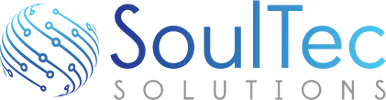






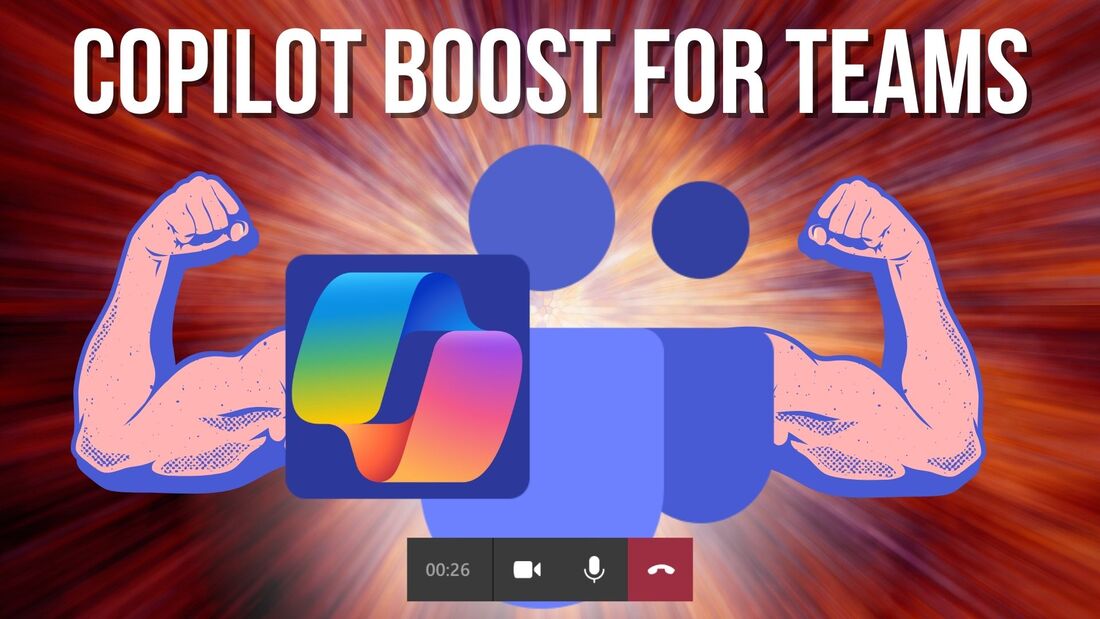



 RSS Feed
RSS Feed
